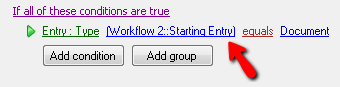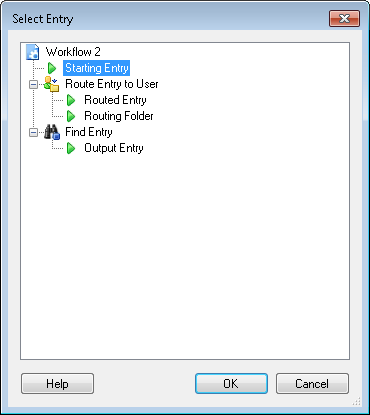Selecting Entries for Decision Conditions
Many flow control activities require you to specify decision conditions that define when the activity, or a branch of the activity, will run.  Show me an example.
Show me an example.
Example: The Repeat activity runs any contained activities repeatedly until a specified condition becomes false. You must specify decision conditions to define when the repeat process will stop.
For some decision conditions, you must define the entry the condition refers to.  Show me an example.
Show me an example.
Example: Paul has a Conditional Sequence activity that combines two documents with the Move Pages activity, if certain conditions are met. In the Conditional Sequence's condition editor, Paul specifies that the sequence will run if Document A has the "Consolidate" tag applied to it and if Document B is in Folder C. In this example, Paul must define one condition that applies to Document A and one condition that applies to Document B.
Note: The entry that starts a workflow is the default entry for all decision conditions. It will be used unless you specify otherwise.
To select an entry for a decision condition
- In the condition editor, click a condition's
 first set of blue underlined text. If no such text appears, you do not need to specify an entry for that condition.
first set of blue underlined text. If no such text appears, you do not need to specify an entry for that condition.
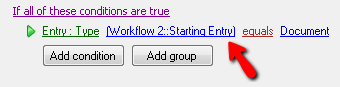
- The
 Select Entry dialog box will open. Click the green arrow
Select Entry dialog box will open. Click the green arrow  next to the returned or generated entries you want to use.
next to the returned or generated entries you want to use.
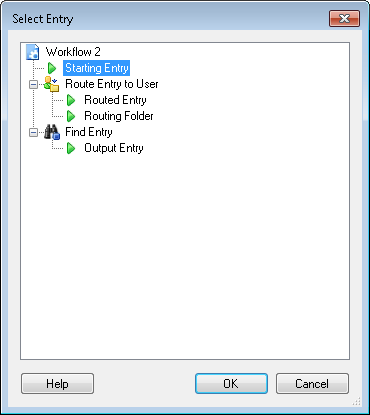
- Click OK.
![]() Show me an example.
Show me an example.![]() Show me an example.
Show me an example. first set of blue underlined text. If no such text appears, you do not need to specify an entry for that condition.
first set of blue underlined text. If no such text appears, you do not need to specify an entry for that condition. Select Entry dialog box will open. Click the green arrow
Select Entry dialog box will open. Click the green arrow  next to the returned or generated entries you want to use.
next to the returned or generated entries you want to use.